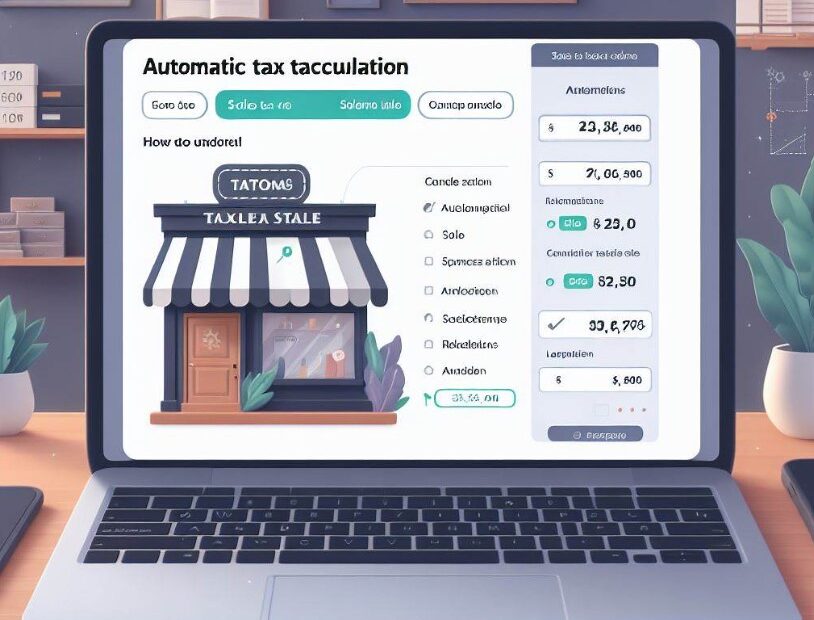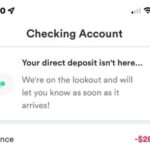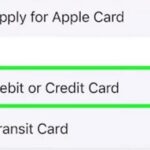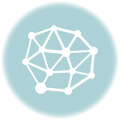Are you looking for How To Add Sales Tax To Wix? Sales tax management is a critical aspect of running an online store. Wix, as a leading e-commerce platform, offers robust features to help you handle sales tax efficiently. Whether you’re a small business owner or manage a large online store, understanding how to add sales tax to Wix is fundamental to your business’s success and legal compliance.
Key Takeaways
- Easy Integration: Wix offers built-in tools to simplify the process of adding sales tax.
- Automated Calculations: Wix can automatically calculate sales tax based on location.
- Custom Tax Rules: Users can set up custom tax rules for different products or regions.
- Reporting and Analytics: Wix provides detailed reports for tracking and managing taxes.
- Compliance Assurance: Ensures your business stays compliant with varying tax laws.
How To Add Sales Tax To Wix?
Adding sales tax to your Wix website involves a series of steps to ensure that your online store complies with local tax regulations. Here’s a detailed breakdown of the process:
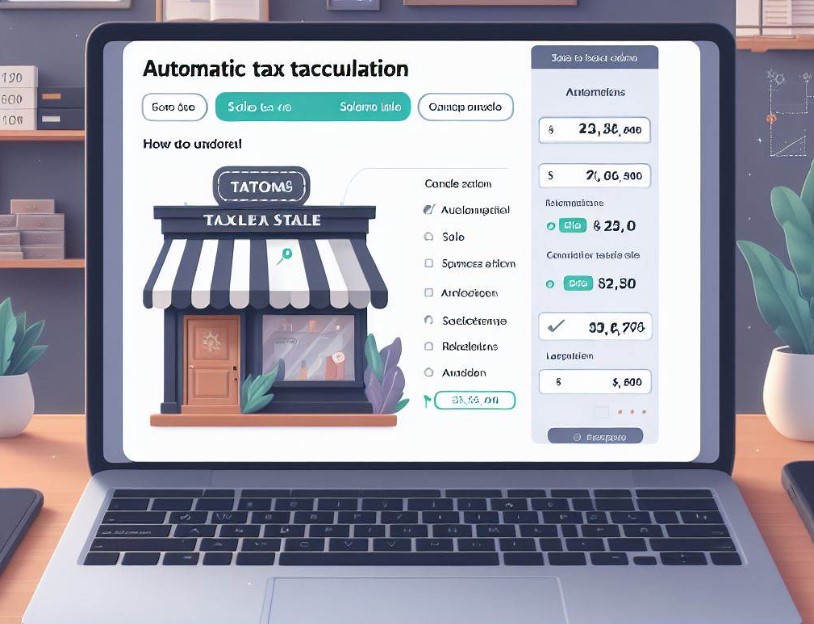
Step 1: Understand Your Sales Tax Obligations
- Research Sales Tax Laws: Before setting up sales tax on your site, understand the sales tax laws applicable to your business. This depends on where your business is based and where your customers are located.
- Determine Nexus: Identify if you have a ‘nexus’ in any state or country, which means a sufficient physical or economic presence that requires you to collect sales tax from customers in that area.
- Identify Taxable Products: Determine which products or services are taxable in the regions you have nexus.
Step 2: Access Wix’s Tax Settings
- Log In to Your Wix Account: Sign in to your Wix account and navigate to the dashboard of your online store.
- Go to Tax Settings: In the dashboard, find the settings or eCommerce settings option, and then select ‘Taxes’.
Step 3: Set Up Sales Tax
- Manual Setup: If you prefer to input tax rates manually, you’ll need to:
- Add a Tax Region: Click on ‘Add Tax Region’ and select the country or state where you have nexus.
- Set Tax Rates: Input the appropriate tax rate for each region. You may need to add different rates for state, county, and city taxes, depending on local laws.
- Automated Tax Calculation (Avalara Integration): Wix partners with Avalara, a tax automation software, to provide automatic tax calculations.
- Enable Avalara: Choose to integrate Avalara in your tax settings. This service automatically calculates the tax based on the customer’s location and updates rates as laws change.
- Configure Avalara Settings: Input necessary business information and set up product taxability codes.
Step 4: Customize Tax Rules (If Needed)
- Tax Exemptions: Set up tax exemptions for specific products or customer groups (like non-profit organizations).
- Special Tax Rules: Create rules for special cases, such as reduced tax rates for certain product categories.
Step 5: Testing and Verification
- Conduct Test Transactions: Perform test transactions to ensure that the tax is being calculated and applied correctly at checkout.
- Review and Adjust: If there are discrepancies, adjust your tax settings and test again.
Step 6: Ongoing Maintenance
- Stay Informed: Regularly check for updates in tax laws and rates in the regions where you operate.
- Update Tax Settings as Needed: Adjust your tax settings in Wix whenever there’s a change in tax laws or rates.
Step 7: Reporting and Compliance
- Monitor Sales Tax Collection: Use Wix’s reporting tools to monitor the amount of sales tax collected.
- File and Pay Taxes: Use the collected tax data to file and pay your sales taxes according to the deadlines and requirements of each region you have nexus in.
By following these detailed steps, you can add and manage sales tax on your Wix website effectively, ensuring compliance with various tax jurisdictions and providing a seamless checkout experience for your customers.
Understanding Sales Tax Requirements
Before adding sales tax to your Wix store, it’s essential to understand the specific tax requirements for your location and product type. Sales tax regulations vary by country and state, so it’s important to research and comply with the applicable laws.
Researching Tax Laws
Start by researching the sales tax laws in the regions where you operate. This includes understanding the tax rates and the types of products that are taxable. Various online resources and tax professionals can provide this information.
Setting Up Sales Tax in Wix
Wix offers a streamlined process to add and manage sales tax. You can set up tax rules that automatically calculate and apply the correct tax rates for each customer based on their location.
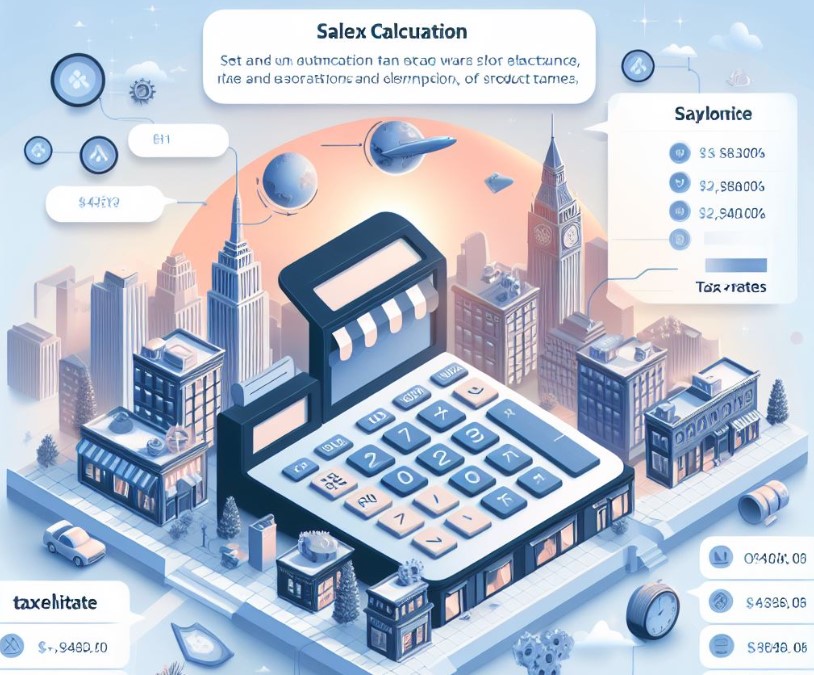
Using Wix’s Tax Management Tools
Wix’s built-in tax management tools allow you to set up tax rates for different regions and product categories. You can either enter tax rates manually or use Wix’s automated tax calculator, which updates rates based on current laws.
Customizing Tax Settings
Tailoring Tax Rules for Specific Products
You might need to set up different tax rules for certain products. Wix allows you to customize tax rules for specific items, ensuring that the correct tax rate is applied.
Creating Exemptions and Overrides
In some cases, you may need to create tax exemptions for certain products or customers. Wix provides options to override the default tax settings for specific scenarios.
Sales Tax Reporting and Analytics
Monitoring Tax Collections
Wix offers robust reporting features that help you monitor your tax collections. You can view detailed reports on the taxes collected for each order, making it easier to manage your finances and tax obligations.
Analyzing Tax Data for Business Insights
The analytics tools provided by Wix allow you to analyze your tax data. This can help you understand sales patterns and make informed decisions about your business strategy.
Ensuring Compliance and Legal Considerations
Staying Up-to-Date with Tax Laws
It’s crucial to stay informed about changes in sales tax laws to ensure compliance. Wix’s automated tools can help, but regular reviews and updates are advisable.
Consulting Tax Professionals
For complex tax scenarios or to ensure full compliance, consulting with a tax professional is recommended. They can provide tailored advice for your specific business needs.
Advanced Tax Management Features in Wix
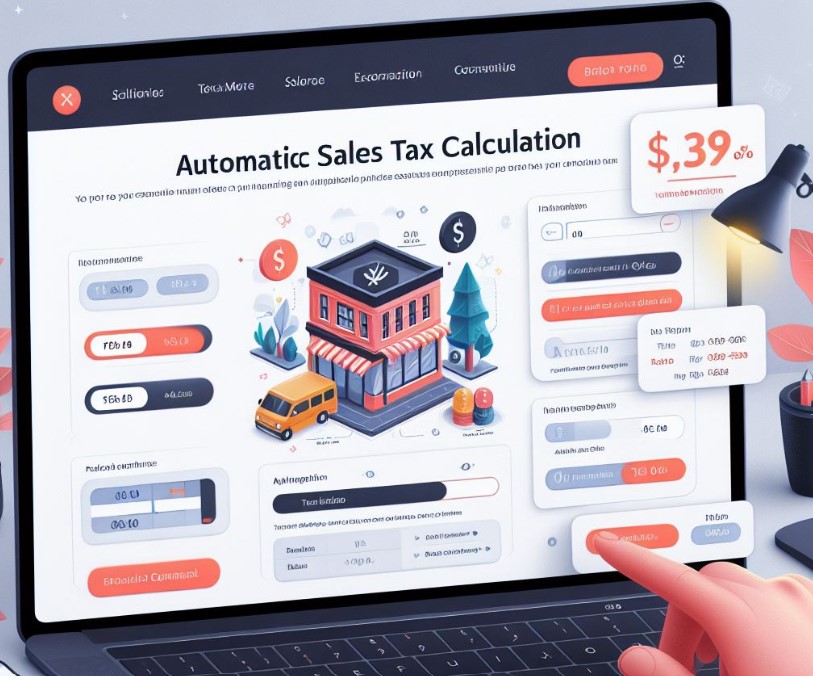
Leveraging Wix’s Advanced Tools
Wix offers several advanced features for sales tax management that can greatly enhance the efficiency of your online store. These include bulk tax rate updates, which allow you to adjust tax rates for multiple products or regions simultaneously, saving time and reducing errors.
Utilizing Automated Geo-Location Tax Calculations
Wix’s advanced settings include automated geo-location tax calculations. This feature automatically determines the correct sales tax based on the customer’s location, ensuring accuracy in tax collection, especially for businesses that sell internationally.
Troubleshooting Common Sales Tax Issues
Addressing Calculation Errors
Even with automated systems, calculation errors can occur. It’s crucial to periodically review your sales tax settings and orders to ensure accuracy. If discrepancies are found, Wix provides tools to rectify these errors promptly.
Handling Customer Queries on Tax
Customers may sometimes have questions or concerns regarding the sales tax on their purchases. It’s important to have a clear and informative response strategy, including an FAQ section on your website, to address these queries effectively.
Optimizing Tax Settings for Business Efficiency
Streamlining Tax Management for Time Savings
Efficient management of sales tax not only ensures compliance but also saves time, allowing you to focus on other aspects of your business. Utilizing Wix’s scheduling feature to update tax rates automatically in line with fiscal changes can be a significant time-saver.
Integrating with Accounting Software
Integrating your Wix store with accounting software can streamline your tax management. This integration allows for the automatic transfer of sales data, simplifying the process of tax filing and financial reporting.
Sales Tax and Customer Experience
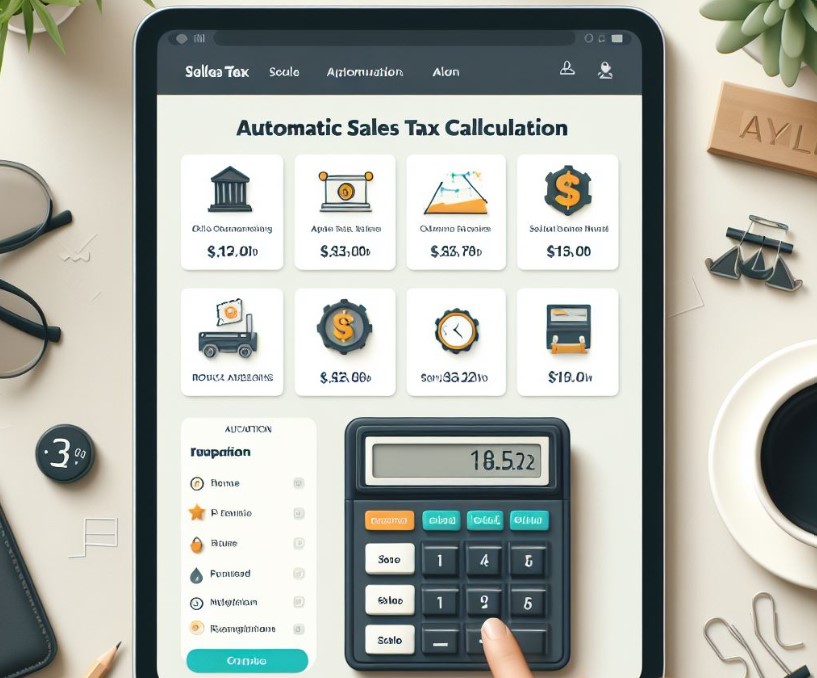
Balancing Tax Compliance and User Experience
While compliance is key, it’s also important to ensure that the sales tax application does not hinder the customer experience. This includes transparently displaying tax amounts and ensuring that the checkout process remains smooth and user-friendly.
Educating Customers About Sales Tax
Providing customers with information about why and how sales tax is applied can enhance transparency and trust. This can be achieved through detailed product descriptions, FAQs, or a dedicated section on your website explaining sales tax.
Utilizing Tax Data for Strategic Decisions
Analyzing Tax Reports for Business Insights
Regular analysis of your tax reports can provide valuable insights into your business’s performance. Understanding patterns in tax collection can help in making informed decisions about pricing, marketing, and expansion.
Adapting to Changing Tax Laws
Staying adaptable to changing tax laws is crucial. Regularly updating your tax settings based on the latest regulations can prevent compliance issues and potential penalties.
Conclusion
In conclusion, adding sales tax to your Wix store is a straightforward process that can significantly enhance your business operations and compliance. By understanding the requirements, utilizing Wix’s built-in tools, and staying informed about tax regulations, you can ensure that your online store runs smoothly and efficiently.
Frequently Asked Questions
What should I do if I encounter an error in tax calculation on Wix?
If you encounter a calculation error, first review your tax settings to ensure they are correct. If the issue persists, contact Wix customer support for assistance. It’s also advisable to keep records of all transactions to help resolve any discrepancies.
How do I view and analyze sales tax reports in Wix?
Wix provides detailed sales tax reports that can be accessed from your dashboard. These reports show the amount of tax collected for each sale, enabling you to analyze your tax data and gain insights into your sales patterns.
Can I apply a tax override for a special promotion in Wix?
Yes, Wix allows you to apply tax overrides for special promotions or scenarios. This can be done by setting up a custom tax rule for the duration of the promotion, which will temporarily change the tax rate for the specified products.
How do I add a new tax rate to an existing product in Wix?
To add a new tax rate to an existing product in Wix, go to the product settings in your dashboard, select the product, and then edit the tax settings. You can add the new tax rate here and save your changes, which will apply to future sales of that product.
A multifaceted professional, Muhammad Daim seamlessly blends his expertise as an accountant at a local agency with his prowess in digital marketing. With a keen eye for financial details and a modern approach to online strategies, Daim offers invaluable financial advice rooted in years of experience. His unique combination of skills positions him at the intersection of traditional finance and the evolving digital landscape, making him a sought-after expert in both domains. Whether it’s navigating the intricacies of financial statements or crafting impactful digital marketing campaigns, Daim’s holistic approach ensures that his clients receive comprehensive solutions tailored to their needs.