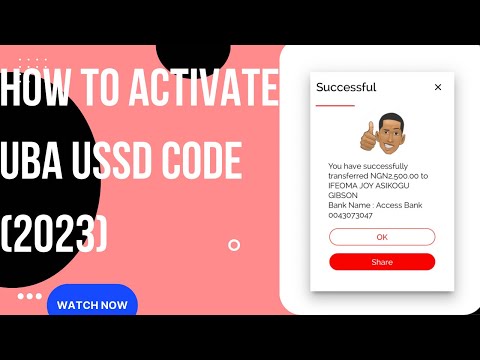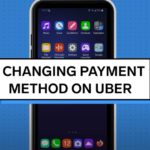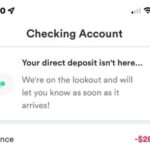In this post, you will learn How To Create UBA Used PIN Without Debit Card? A cardless transaction is a way to transfer money from a UBA bank account without using an ATM card.
It is just as simple and practical as a transfer performed by a cardholder of an ATM. This could be done on a mobile device or at an ATM kiosk. Your decision will rely on what is most practical for you.
You can still use this tool to pay your subscription bills, transfer money to other bank accounts, and pay your utility payments. So, this article answers “how to transfer money from UBA without an ATM card.”
How To Create UBA Used PIN Without Debit Card?
Dial *919# on the SIM associated with your account, select sign up, and then register for UBA USSD banking without an ATM card.

Choose between a prepaid card or a PIN-protected account. Create your UBA magic banking PIN by following the on-screen instructions, then confirm your PIN to finish the registration process.
How To Activate UBA Transfer Code Without ATM Card?
- Dial *919*0#.
- Click on the ‘Number 1’ icon for the ‘Sign Up’ option.
- Enroll in the ‘Account with Pin’ option.
- Comply with the on-screen instructions. Ensure you carry out all of these actions with the phone number you registered your bank account.
- Enter the pin you intend to use to send money.
- Any transfer transaction may now be started! Dial *919*0# to activate or establish your UBA transfer code without an ATM or debit card. Go to the ‘Number 1’ symbol; get your UBA transfer USD code by enrolling in the ‘Account with Pin’ function and following the on-screen instructions.

How To Create UBA Transfer Pin Without ATM Card?
The transfer pin you set will allow you to transfer from your UBA account to another bank account before you can use an ATM without an ATM card.
 Pin Without ATM Card” class=”wp-image-1550″ style=”width:308px;height:187px” width=”308″ height=”187″/>
Pin Without ATM Card” class=”wp-image-1550″ style=”width:308px;height:187px” width=”308″ height=”187″/>You can still make these quick and secure transfers if you don’t have a UBA debit card by following these steps:
- Dial *919*0#.
- Click on the “1” sign to go to the “Sign Up” page.
- Sign up for the ‘Account with PIN’ choice.
- Follow the directions on the screen. Make sure you do all of these things with the phone number you gave when you opened the bank account.
- Type in the PIN that you will use to send money.
- Any transfer transaction may now be started!
UBA transfer code without ATM card
You can transfer money between UBA accounts without an ATM card by entering the code *913*3*account number#. Dial *913*4*account number# to transfer to another bank.
Then, type your UBA transfer pin and click the Send button. That is how you can transfer money from your UBA account using your phone without utilizing an ATM card.
Can you use an ATM without your ATM card before leaving? Yes, it is feasible, known as the UBA cardless withdrawal. See the details below on how to accomplish it.
UBA Cardless Withdrawal Code
After you have obtained your transfer pin through the steps above above, this step is simple. Once you have your transfer pin, follow the instructions below to withdraw money from UBA without an ATM.
- Obtaining a code for a UBA cardless withdrawal is the first step.
- Put *919*30*amount# into your phone’s dial pad. You must use the same SIM card to complete these steps as you did to register your bank.
- Enter your transfer pin here.
- Select the account from which you want the funds to be taken out. You should perform this one item if you have multiple UBA accounts.
- To verify your transaction, get a pin that unlocks your account once. Once this transaction is complete, the pin is worthless.
- You’ll get an SMS with a fourteen-digit code.
- Enter that code to proceed with the UBA transfer code without an ATM card.
Follow the procedures below to generate this uba withdrawal code without an atm card using the uba mobile banking app on your phone:
- You must first produce a code for this process.
- Sign in to the app on your mobile with your phone number and password. You could log in using Face ID or your fingerprint as well. Additionally, these instructions work with any mobile device, including Android, iPhone, and Microsoft.
- Select “Cardless Withdrawal” from the menu.
- Enter the withdrawal amount you want to make.
- Create a one-time PIN to ensure that the bank can verify the transaction.
- Enter the PIN for your mobile app here. The PIN associated with your *919# mobile banking is this one.
- A withdrawal code containing fourteen digits will be given to you.
- Please enter that code.
Conclusion
You don’t have to worry about losing your ATM card or carrying it wherever you go if you know How To Create UBA Used PIN Without Debit Card? Thanks to UBA cardless withdrawal, you can always withdraw money without using a debit card. Use the share buttons on this post to send to your family and friends if you found it useful.
Frequently Asked Questions
Can I activate the USSD code without an ATM card?
To activate the Access Bank USSD code on the Mtn, Glo, Airtel, or 9 Mobile phone number associated with your account, dial *901#. Then, follow the on-screen guidelines to generate your PIN. After that, you may use your PIN to check your balance, purchase airtime, pay bills, and transfer money to any bank account without using an ATM card.
How can I activate my bank account without an ATM card?
Link your bank account to your favorite UPI app and choose Aadhaar-based verification instead of using your debit card to create your UPI account without a debit or ATM card. Create a 4 or 6-digit UPI PIN after submitting and verifying your Aadhaar information.
A multifaceted professional, Muhammad Daim seamlessly blends his expertise as an accountant at a local agency with his prowess in digital marketing. With a keen eye for financial details and a modern approach to online strategies, Daim offers invaluable financial advice rooted in years of experience. His unique combination of skills positions him at the intersection of traditional finance and the evolving digital landscape, making him a sought-after expert in both domains. Whether it’s navigating the intricacies of financial statements or crafting impactful digital marketing campaigns, Daim’s holistic approach ensures that his clients receive comprehensive solutions tailored to their needs.