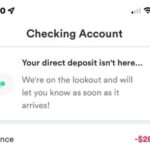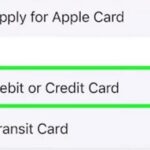In this article, we’ll show you How To Check PSN Wallet Balance PS5? But first, let’s take a quick look at Sony’s most recent incredible system and a little bit about its predecessor.
A ninth-generation home video game console, PlayStation 5, also known as PS5, was created and is now owned by Sony Interactive Entertainment.
It was created as the PS4’s replacement and launched in November 2020, the same month Microsoft’s gaming rival Sony unveiled its Xbox Series X and Xbox Series S consoles.
The PS5 was initially only available in Japan, North America, Australia, New Zealand, South Korea, and others with dense gaming populations. However, due to rising demand, it had to be available everywhere just a week later.
How To Check PSN Wallet Balance PS5?
Be aware of your wallet’s balance before starting any transactions on the PS5 platform. Checking this will assist you in keeping track of your spending and determining whether you need to fund the wallet, among other things.

It’s easy to check the balance of your PS5 wallet. The PlayStation home screen should be visited first. Go to the PlayStation store by using your mouse.
Press down on the D-pad until you can read the text at the top of the screen. Words like “save up to 75%” and “latest deals,” as well as “collection subscriptions” and other similar phrases will be there.
Use the D-pad to move up to the three dots where it says “More.” By tapping the X button on your controller, you can see your PS5 profile and the balance of your wallet.
You can access your transaction history from there to keep track of your purchases and carry out numerous other tasks. This is the best manual for determining the balance of your PS5 wallet. Share this story with your friends.
View PSN Wallet Balance On Phone
Every PSN wallet user needs to track how much money is currently in their account, and doing so on a mobile device is straightforward. The PlayStation app is necessary to perform it on a mobile device.
So, if you don’t already have it, download the PS App from the Google Play Store or the App Store. If you’ve previously downloaded the PS App to your smartphone, skip this step.
Sign in with your email linked to your PlayStation account after downloading the PS App on your smartphone. To access the PlayStation Store after logging in, touch on the PS Store icon at the bottom of the screen.
To access a menu of choices, touch on the three horizontal lines in the top-right corner of this screen. You may see your current fund balance on the following screen by choosing Payment Methods from this point on.
If you have enough money in your account, you can utilize it however you like. Otherwise, read this comprehensive guide to add money to your PSN Wallet. Up to $60 can be added to your PSN wallet at once.
The two PS5 console versions are the Standard Model and the Digital Edition. The Standard model cost $ 499 as of the release date, while the Digital Edition was available for $ 399.
The Standard model includes an optical disc drive compatible with Ultra HD Blu-ray discs, whereas the Digital Edition does not. Therefore, the price difference correctly signals that the products are different.
This implies that players utilizing the Digital Edition must download games digitally. All versions include several outstanding features, such as PS5 accounts that you may fund to buy games and other relevant products digitally. Let’s demonstrate how to check your PS5 wallet balance.
Add Funds To Playstation Wallet On The Console
On a PS4 or PS5 console, you can add money to your PlayStation wallet. And now for the specific measures.
Note: Money added to your PlayStation wallet cannot be refunded.
On PS4
How can I replenish my PS4 wallet? Observe the instructions below:
- Step 1: Choose Settings on the home screen.
- Step 2: Select Wallet> Add Funds under Account Management > Account Information.
- Step 3: You can choose from various payment options, including PayPal, a credit or debit card, a gift card, etc. Select one based on your requirements.
Note: You must add a payment method if you still need to connect.
- Step 4: Decide how much money will be added, then click Continue. The most you can spend is $250.00.
- Step 5: A confirmation window will appear; choose Yes to proceed.
On PS5
- Step 1: On the home screen, click Settings.
- Step 2: Select Account > Payment and Subscriptions > Add Funds from Users and Accounts.
- Step 3: Select a payment method and the amount of money you wish to add. Select Yes > Continue next.
Add Funds To Playstation Wallet On A Web Browser
You can top out your wallet on the PlayStation Store if you can’t use your console. The steps are listed below:
- Open a browser and open the PlayStation Store page.
- Log in using your PlayStation Network credentials.
- Click your account’s avatar, then choose Payment Management > Add Funds.
- Decide how you want to pay and how much money you want to add. Then verify the action. This information is useful to you.
Does It Differ From PS4?
The process is nearly identical to the PS4 model from before. The actions are the same in the browser as well. The order of operations and section names varies slightly on the console itself, though:
- Go to “Account Management” after turning the device on and connecting it to the TV.
- Under “Account data,” we focus on the “Wallet” tab. Press “Add funds” after that.
- Clearly state the payment method and the quantity we wish to add to the wallet.
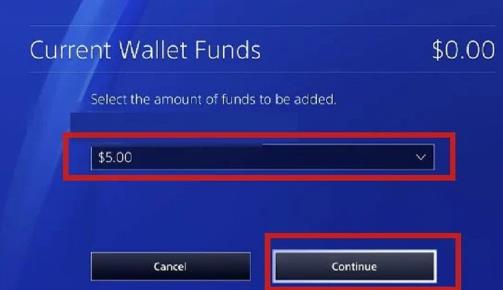
Is It Possible To Add Money To A Child PSN Account?
Many folks need help adding money to a child’s account in the PS5 wallet. This is, unfortunately, not feasible. Only the family access wallet may be used to make purchases. The initial spending cap in the kid account is $0.
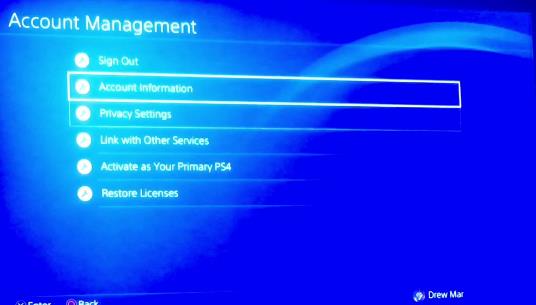
However, if your child intends to use their account to make any purchases, you can raise the cap. Only designated parents/guardians or family access organizers can raise a child’s account cap. However, using a browser, the process can be completed in a few clicks:
- Log in to the official PS page first.
- Select “Family Management” from the section’s menu.
- Then click “Change” after selecting the kids’ account in this section.
Decide on your preferred monthly spending cap.
How To Redeem A Voucher Code In PS5?
Users often and enthusiastically use vouchers. You must redeem the coupon code to add more money to your wallet, purchase a digital good, or gain access to a subscription. This is what you can do in the browser:
- Access your account settings and the PlayStation Store.
- Select the option “Redeem codes.
- After keying in the code, click “Redeem. Done.
- Following that, a service or good will be purchased, or money will be deposited into the wallet.
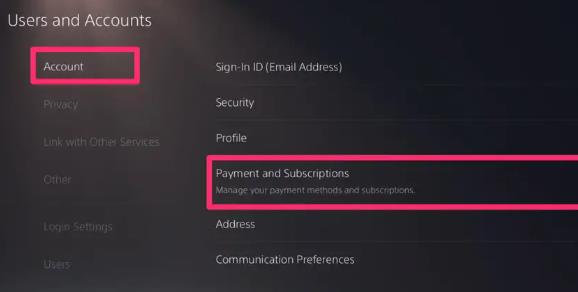
The console is used to perform this task as well. How to do it:
- Select “Users and accounts” under “Settings.”
- After that, choose “Payments and subscriptions” > “Redemption of codes.”
- Click “Redeem” after inputting the code.
Troubleshooting Wallet Top-Up Errors
When you add money to your PlayStation Wallet or choose a new payment method, mistakes might occasionally happen. The approaches to tackling problems vary, but they are essentially the same.
What you must do to fix these problems is: Verify the “Online Payments” setting for your credit or debit card. Visit the bank’s website that manages your card to do this. Or use an app that you have downloaded to enable online payments.
Please verify that the payment information is input accurately and corresponds to the information listed in the bank. You may view your payment information in the “Manage payments” area.
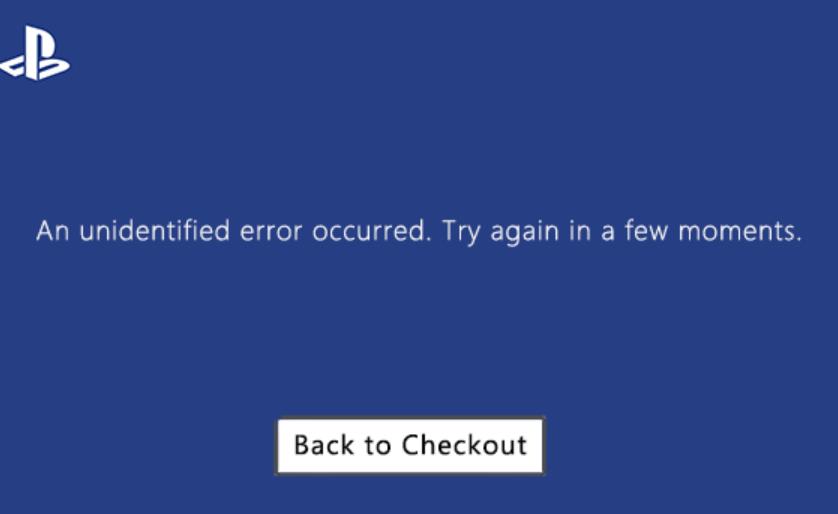
If the message “Your card could not be updated” appears, wait and refrain from using your card for 24 hours. Your card will be disabled for an entire day if you make even a single motion.
Find out if the PlayStation Network accepts your card type. Recall that Visa and MasterCard are the two most widely accepted credit cards. The card’s functioning can be compromised if a separate business issues it.
Verify that the area specified in the PS settings matches the region on the payment card. The same nation must be mentioned. If not, the service can produce an error.
Conclusion
Finally, you can check psn wallet balance PS5. You can see how much money you have left over and how it is being used if you do this.
You are now aware of how to access your PlayStation account’s wallet. Please let me know if you have any queries in the comments below.
Top FAQ’s
What is the PSN wallet limit?
The cap is $375 right now.
What are wallet funds on PS5?
There is a wallet for each account. Using a legitimate payment method or gift card can add money to your wallet. After that, you can use the money in your wallet to purchase goods and services from the PlayStation Store.
Does PSN money expire?
Your PSN credit is available once you use it; it always expires.
How much is a PS5?
The US has two PS5 price points: the PS5 Digital Edition is $399.99, and the PS5 is $499.99.

Muhammad Talha Naeem is a seasoned finance professional with a wealth of practical experience in various niches of the financial world. With a career spanning over a decade, Talha has consistently demonstrated his expertise in navigating the complexities of finance, making him a trusted and reliable figure in the industry.