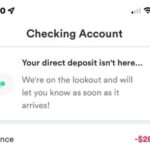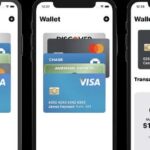Did you encounter Trust Wallet Balance Not Updating issue? Because it is so simple to transmit trade, receive, and store bitcoins across various blockchains, Trust Wallet is now the most popular non-custodial cryptocurrency wallet for mobile users. Through its built-in DApps browser, users can also access decentralized apps and exchanges.
With all of its capabilities, Trust Wallet is also susceptible to various mistakes and malfunctions.
One common problem we have observed being reported by Trust Wallet customers is that the balance needs to be shown or updated. It happens when importing a wallet into the app or purchasing a certain token amount.
You are not alone if your Trust Wallet balance needs to display or update properly after buying a token using a decentralized exchange like PancakeSwap or receiving some tokens from another wallet.
Many users have also experienced problems like this on the Trust Wallet help forums. Fortunately, the problem is simple to remedy, and any of the 4+ methods listed in this article should work to resolve the Trust Wallet balance not showing/updating issue.
Trust Wallet Balance Not Updating
Before we discuss how to resolve the balance not updating or showing issue on Trust Wallet, you may wonder what the root of the issue is. On Trust Wallet, your balance may not be displaying or updating for several reasons.
Users often run into this problem when they buy some tokens on decentralized markets like PancakeSwap or Un swap without adding the contract address to the list of accessible tokens in the Trust Wallet balance area.
Another possible explanation for your balance not appearing on Trust Wallet is that you recently imported a new wallet into the app without adding the contract addresses for all of the previously held tokens on the wallet.
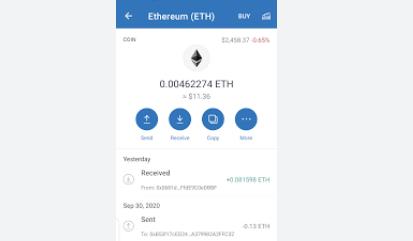
A bad internet connection (since Trust Wallet needs a working internet connection to function), a delayed confirmation of a transaction (if some tokens were transferred to your wallet),
Your Trust Wallet balance might not be showing for other reasons as well, like if you added a token that isn’t enabled to your wallet.
How To Fix Trust Wallet Balance Not Showing Or Updating Easily?
The solution to the problem of your assets balance not appearing on the Trust Wallet app will based on the root cause of the issue.
As you should already be aware, the problem could be brought on by several factors, so try to remember what you last did on Trust Wallet before the issue appeared. The methods listed below can help Trust Wallet display your balance accurately.
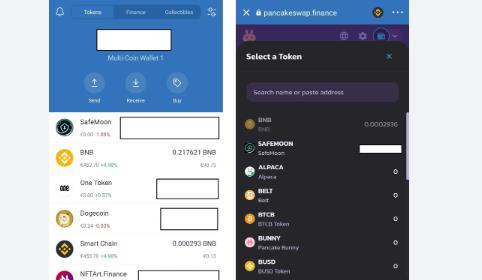
Method 1: Add The Token To Your Balance
If you recently purchased a token on an exchange like PancakeSwap or exported your wallet into the Trust Wallet app, the most likely cause of your balance not showing up is that you still need to upload the token’s contract address to Trust Wallet.
Say you recently purchased some SafeMoon tokens through the Trust Wallet app, or perhaps you recently imported a wallet containing some SafeMoon to Trust Wallet.
In either case, you must first add the token (in this case, SafeMoon) to Trust Wallet for its balance to appear on your home screen and be added to your overall estimated wallet balance.
This will only function if the token is completely absent from the available balances list on the Trust Wallet home screen. Here’s how to add the token to your Trust Wallet and get your balance to display:
Step 1: Copy The Contact Address Of The Token
The first step is obtaining the contract address of the coin you wish to add to Trust Wallet. The address you used to buy the token on Pancakeswap, Uniswap, or Quickswap is the contract address.
If you don’t know the contract address, go to CoinMarketCap, CoinGecko, or BscScan/EtherScan and type the token’s name into the search bar to look it up.
Then, on the page where the token’s full details are displayed, copy the contract address from the token’s listing in the search results.
If you need help finding the contract address on CoinMarketCap or CoinGecko, you may ask for it in the official Telegram group, Discord chat, or Subreddit to receive the right address.
Step 2: Launch Trust Wallet And Click On The Filter Icon
On your smartphone, open the Trust Wallet app and then click the Filter button in the top right corner of the screen. Alternatively, you can go to the bottom of the screen and select [Add Tokens] next to your wallet’s available balances.
Step 3: Paste The Contract Address In The Search Field
Copy the address, then paste it into the input box at the top of the page.
Step 4: Tap The Toggle Button To Add The Token To Your Wallet
To put a token in the Trust Wallet, tap the toggle button next to its name.
Step 5: Refresh The Balances On The Trust Wallet Home Screen
Return to the Trust Wallet homepage now, and your balance should be visible. You have effectively resolved the Trust Wallet balance not appearing issue if your balance now appears! Repeat the procedure to add each token you bought or already held in your wallet.
Method 2: Re-Import Your Wallet
If adding the token(s) to Trust Wallet didn’t resolve the issue, and your internet connection is stable, re-importing your wallet into Trust Wallet could resolve it.
Back up your Trust Wallet recovery phrase before you re-import your wallet. To do that, select [Wallets] from the Settings menu. To reveal the recovery phrase, tap the three dots next to the wallet and then tap [Show Recovery Phrase].
Keep in mind to properly back up your seed phrase. If you misplace it, you won’t have access to your money:
- You need to remove your wallet from Trust Wallet before you may import it again. Return to the [Settings] menu, select [Wallets], swipe the wallet you wish to destroy to the right and select the red destroy button. To remove the wallet, choose [Ok] in the popup box.
- Tap the [+] button in the top right corner of the “Wallets” tab, then choose [Multi Coin Wallet] to re-import the wallet.
- Paste the recovery phrase you previously copied after that. To re-import the wallet, touch [Import] after giving the wallet a name (or leaving it as is).
- If you had other tokens in your wallet that weren’t displayed on the Trust Wallet home screen, repeat the steps in FIX 1 above to re-add those tokens using their contract address (es).
Method 3: Check Your Internet Connection
Trust Wallet requires an internet connection as a hot wallet to perform any actions, including updating your token prices and balance. Your balances might only display or update if your internet connection is good or fast.
To see if your internet connection is the problem, try switching it. Try switching to WiFi or a different SIM card if your phone is connected to LTE through a SIM card, and then start the Trust Wallet app again to see if that resolves the issue.
Disable any VPN or proxy software you use and try the process again. You can enable a VPN and try again if you’re not connected. You need to try different things to determine if the issue is with your internet connection.
Method 4: Just Wait
While it may seem like some hilarious tip that won’t work, waiting can often solve many problems with Bitcoin transactions, especially when using crypto wallets like Trust Wallet. So, give it some time, then come back to see if the issue has been resolved.
Method 5: Contact Trust Wallet Support
Suppose none of those above fixes resolved the balance on Trust Wallet not updating or not appearing issue. In that case, you can contact Trust Wallet support directly to see if they have any other recommendations.
Visit the Trust Wallet Support & Feedback forum and create a ticket to contact Trust Wallet. Never, not even when asked, divulge your recovery phrase!
Conclusion
If you’re still unable to access the balance of the token you possess on Trust Wallet, you can try a few more possibilities regarding Trust Wallet Balance Not Updating. It would help if you first determined whether Trust Wallet supports the token.
Because the coin still needs to be added to Trust Wallet’s database, its logo may not display correctly in some situations. Additionally, as the software only functions when you’re online, check your VPN and internet connection.
Trust Wallet might only function if you’re in a nation where Bitcoin websites and apps are allowed. You can turn your VPN on or off to resolve this. Also, check if the app functions on a different smartphone.
Frequently Asked Questions
Why is my token not showing a balance?
Ensure a reliable and powerful internet connection. If not, token values might not be current. Please switch to a new network, then do it again. Where feasible, change the network’s RPC URL to a different one.
How long does Trust Wallet take to process payment?
The funds will be transferred by Trust Wallet after the transaction has been confirmed. Depending on the blockchain networks, this often takes 0 to 20 minutes.
Why is my Trust Wallet balance not showing in a pancake?
Therefore, the balance that PancakeSwap shows you is your BNB Smart Chain, and to complete your transaction, you must exchange BNB for BNB Smart Chain. It is a straightforward procedure using a smart contract within Trust Wallet.
A multifaceted professional, Muhammad Daim seamlessly blends his expertise as an accountant at a local agency with his prowess in digital marketing. With a keen eye for financial details and a modern approach to online strategies, Daim offers invaluable financial advice rooted in years of experience. His unique combination of skills positions him at the intersection of traditional finance and the evolving digital landscape, making him a sought-after expert in both domains. Whether it’s navigating the intricacies of financial statements or crafting impactful digital marketing campaigns, Daim’s holistic approach ensures that his clients receive comprehensive solutions tailored to their needs.