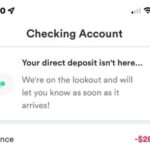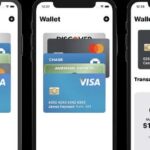In this article, I’ll look at How To Restore Trust Wallet On A New Phone? You have complete control over your crypto assets since Trust Wallet gives you your private keys when you establish a wallet, which is one of the main benefits of non-custodial wallets like Trust Wallet over central crypto exchanges like Binance, Kucoin, Coinbase, and others.
The upside of this is that you won’t be able to lose your money due to exchange hacks, legal problems, account suspensions, or other reasons. The downside is that you are now entirely responsible for the security of your wallet and all of the cryptocurrency assets that are kept there.
This post will explain restoring a trusted wallet on a new phone and several safe backup techniques. This is one of the greatest ways to secure your wallet on platforms like Trust Wallet.
How To Restore Trust Wallet On A New Phone?
- Open Trust Wallet on your phone. You only need to open the app on your phone if your account is already set up and ready to use.
- Go to Wallet Settings.
- Activate “Show Recovery Phrase”.
- Copy the recovery phrase.
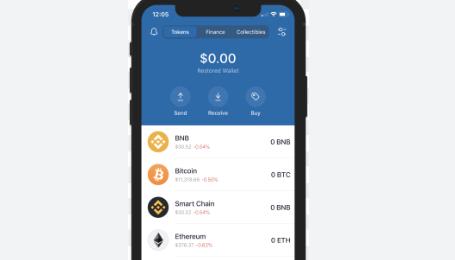
What Is A Recovery Phrase On Trust Wallet?
There are two crucial aspects to remember while creating a new wallet regarding cryptocurrencies and any blockchain.
The first is the public key of the wallet, usually referred to as your wallet address, and the second is the private key, which may be used to check the wallet and should always be kept private.
Since the private key is essentially a collection of random letters and numbers, most crypto wallets have developed a 12-word recovery phrase as a replacement.
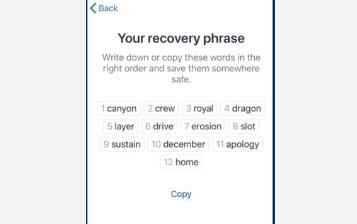
A 12-word phrase known as a recovery phrase serves as your private key in a readable form. Cryptocurrency wallets can decode recovery phrases to obtain the private key, which may be used to enter the wallet above.
Therefore, your Trust Wallet recovery phrase can be considered your wallet’s key. You can only access your wallet using the 12-word recovery phrase of the wallet.
If you lose it, you have effectively lost access to the wallet and its assets because Trust Wallet does not provide anything like usernames, 2-step verification, passwords, or anything of that type.
How To Find & Backup Your Trust Wallet Recovery Phrase Quickly?
- On your phone, open the Trust Wallet application.
- Click the Settings button.
- After that, click [Wallets].
- Choose the 3-dot icon next to the wallet whose recovery phrase you want.
- Press the [Show Recovery Phrase] button.
- Select [I acknowledge the risks] and then touch [CONTINUE].
- To copy your Trust Wallet recovery phrase, click [COPY].
- (Step-by-Step Guide) How to Locate Your Trust Wallet Recovery Phrase
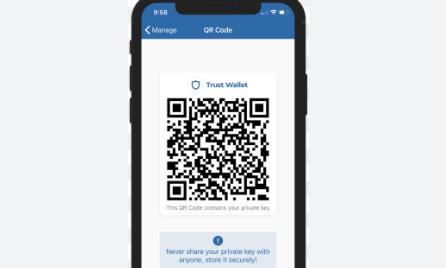
You must be logged into your Trust Wallet wallet to find your recovery phrase. You cannot discover your recovery phrase on Trust Wallet if you have lost get to your wallet.
Step-By-Step Tutorial For Finding Your Trust Wallet Recovery Phrase
- Step 1: Start the Trust Wallet app, then select [Settings].
- On your mobile device, open the Trust Wallet application and then tap the [Settings] icon in the bottom right corner of the screen.
- Step 2: Select [Wallets]. Click [Wallets] on the Trust Wallet settings tab to view your account’s wallets.
- Step 3: Tap the 3 dots icon next to your chosen wallet. When you see a list of all your wallets, tap the 3-dot symbol next to the wallet whose recovery phrase you wish to duplicate. On the iPhone version of the Trust Wallet app, you must tap the information icon adjacent to the wallet rather than the 3-dot icon because there isn’t one.
- Step 4: Click “Show Secret Phrase.”
- Click [Show Secret Phrase] on the page to reveal the wallet’s recovery phrase.
- Step 5: Acknowledge the dangers posed by your recovery term.
- To view the recovery phrase, check the “I understand the risks” box, then hit “Continue.”
- Step 6: Press the [COPY] button to copy your rescue phrase.
To copy your Trust Wallet recovery phrase to your device’s clipboard, touch [COPY]. Doing this lets you locate (and copy) your recovery phrase on Trust Wallet.
Is It Possible To Modify Your Trust Wallet Recovery Phrase?
No, you and no one else can modify your Trust Wallet recovery phrase. Create a new wallet on Trust Wallet and move all of your cryptocurrency assets from the compromised wallet to the new one if you are certain your wallet’s recovery phase has been hacked.
You will receive a brand-new 12-word recovery phrase when you establish a new wallet on Trust Wallet, which you can use to access your new wallet. The digital assets you transferred there will be secure if you safeguard the new wallet’s recovery phrase.
You can remove the old wallet on Trust Wallet once you have successfully transferred all of your assets from the old wallet to the new one.
What’s Wrong With My Trust Wallet Recovery Phrase?
Your Trust Wallet recovery phrase needs to be corrected; therefore, it is ineffective. The recovery phrase may be incorrect, or the words that make up the phrase are mixed up if you’re seeing difficulties when attempting to import your wallet to Trust Wallet.
Are you certain the recovery phrase is accurate? If both match, then cross-check with your backup. If they are identical and your recovery phrase isn’t working, delete the Trust Wallet app’s cache or uninstall and reinstall it to give it another shot.
Which Safe Backup Methods Are Best For Your 12-Word Recovery Phrase?
Having the private key, a 12-word recovery phrase or seed, gives you complete control over your wallet, but it also has drawbacks.
The fact that anyone with access to your seed phrase has FULL, unlimited access to your wallet is one of the biggest drawbacks of keeping your cryptocurrency in non-custodial wallets.
This implies that if someone discovers your recovery phrase by hacking, fraud, phishing, social engineering, and similar methods, they can steal any (and all) cryptocurrency assets from the wallet, often without being detected.
You should keep your recovery phrase private and keep it private to everyone to avoid this. The suggested methods for securely backing up your 12-word recovery phrase are listed below.
Plain Old Pen & Paper Style
Going completely offline is the greatest approach to safeguard oneself against cyberattacks because anything connected to the internet might be compromised.
Although writing down your recovery phrase using a pen and paper is the most straightforward method of off-line backup, it is not without risk due to things like fires, floods, theft, and so on.
If you prefer to keep your recovery phrase offline in the form of paper and pen, you can use an additional layer of security by placing it in a secure location, such as a bank’s lock box.
For even greater protection, you can split the recovery phrase into several pieces, such as two or three, and keep each piece in a distinct area.
On An Out-Of-Sync Note-Taking Application
Utilizing the note-taking software on your device is another way to safely and offline store your recovery phrase. For improved security, we advise using an unsynced note-taking app, a program that doesn’t connect to the internet.
You can use any of the note-taking apps that are pre-installed on the majority of smartphones. If your note-taking app provides the capability, you may also take advantage of it. Some note-taking apps offer further security by enabling you to create password-protected notes.
The risks of storing your recovery phrase One of them is that you won’t have access to the recovery phrase if you lose your device or it is stolen or damaged, so we advise you to backup your recovery phrase using other (safe) means in addition to saving it in your notes app.
Employing Password Managers
Password managers are a suggested method for safely storing your recovery phrase. Your recovery phrase will be stored in an encrypted format by these password managers on your local storage device, on the cloud, or sometimes even on both.
Keeping your recovery phrase on a password manager comes with certain hazards because password managers that link to the internet and keep encrypted types of passwords and other data on the cloud have been known to be hacked.
Nevertheless, password managers provide some defense from nefarious outsiders. Some of the suggested (and well-liked) password managers you can use include Nordpass, LastPass, 1Password, and KeePassXC.
Conclusion
You must be able to access the wallet on the Trust Wallet app, where you can quickly copy the recovery phrase to find your recovery phrase.
If you lose your recovery phrase and access to your Trust Wallet app wallet, you can be completely cut off from your wallet’s contents unless you can locate your recovery phrase.
Since Trust Wallet is a non-custodial wallet, you cannot easily change your password if you lose it using your email or phone number, unlike centralized exchanges like Binance, Coinbase, etc. This post was helpful if you were looking for a solution to restore your trust wallet on a new phone when you arrived on this page.
Frequently Asked Questions
How can I get my trust wallet back?
Please be aware that recovering the wallet with the recovery phrase or private key is only possible. You ought to keep a backup in a secure location. For your security, the Trust Wallet team also doesn’t retain a record of your recovery words.
What would happen if I lost my phone and my trust wallet?
You can recover your wallet using the secret words if your phone is damaged, stolen, or lost or if the Trust Wallet software is unintentionally removed. There is no reset or recovery procedure; losing your phrases means losing your money.
How can I get my crypto wallet back?
You will always be able to retrieve your old/lost wallets by utilizing the phrase you have set down for recovery (usually between 12 and 24 syllables). Steps will vary depending on the wallet.
How can I make a copy of my Trust Wallet?
To begin, open the Trust Wallet app, select “Wallet,” then “Receive” under the Ethereum Wallet, and finally “Copy” the wallet address. Go to “Settings” and then “Wallets” and click on the “Add” icon, click on “I already have a wallet,” and then type “Ethereum” into the search bar, similar to the import option with the recovery phrase.

Muhammad Talha Naeem is a seasoned finance professional with a wealth of practical experience in various niches of the financial world. With a career spanning over a decade, Talha has consistently demonstrated his expertise in navigating the complexities of finance, making him a trusted and reliable figure in the industry.