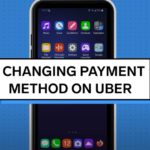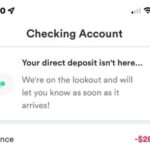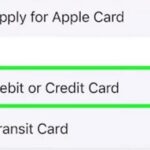This article will explain everything about How To Share The Disney Magic Mobile Pass? Walt Disney World constantly seeks ways to enhance the visitor experience, particularly regarding technology. The Disney MagicMobile is their most recent technical advancement.
Anyone who wants to use the function is welcome, including those who aren’t huge lovers of MagicBands. You can find all the information you need about sharing the Disney Magic mobile pass here, including what it is, how to use it, when, and more.
Recipients must have an iPhone and be in your address book or contact list for sharing to work using Apple iMessage.
Please be aware that each Disney MagicMobile Pass is specific to the Guest for whom it was designed and that no other Guests may utilize the privileges granted by another Guest’s pass, even if it is shared among multiple phones.

Tickets must be used by the same person every day and are not refundable or transferable.
For the My Disney Experience app, you need an eligible iPhone, Apple Watch, or Android smart device with Bluetooth® connectivity turned on.
Additionally, your device has to work with Google Pay or Apple Wallet. New Disney MagicMobile features are being released all year round.
What Is MagicMobile?
The My Disney Experience mobile app has a free function called MagicMobile that transforms your phone into a MagicBand.
The analogy in that sentence is intended to help you immediately grasp why you should be concerned about this; MagicMobile certainly does not allow your phone to wrap around your wrist.
It does, however, add a digital pass to your phone’s wallet that, in many cases, can take the place of your Disney World MagicBand or Ticket Card. This comprises:
- Going into theme parks
- Lightning Lanes and virtual queues can be tapped to get results.
- Tying photos from PhotoPass to your account
- Charging your Disney World Resort accommodation for purchases
- Parking lots of theme parks

Your MagicMobile pass doubles as your Digital Membership Card if you are a Disney Vacation Club member. You must set up your MagicMobile pass to access Membership Extras like members-only lounges or dining discounts, as Disney no longer issues physical cards.
MagicMobile will seem recognizable if you typically keep items like your CVS or Panera card in your wallet or use an airline app with a digital boarding pass.
When Is Disney MagicMobile Coming?
The Disney MagicMobile service is currently accessible to visitors. Once more, it works with Google Pay-enabled Android phones, Apple Watch, and iPhone. More visitors will be able to access it in the future, though Disney still needs to provide a timeframe.
Disney wanted MagicMobile to be fully operational in time for the 50th anniversary of Disney World because it is a practical way for the surge of visitors to navigate the parks.
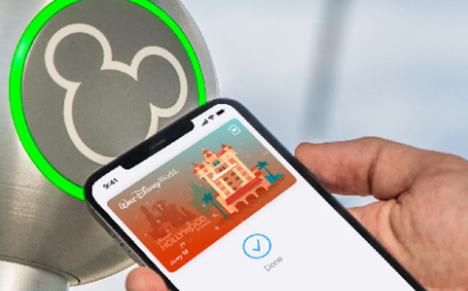
Only some features were available immediately because this rollout was done in stages. Before making them available to visitors, further features are launched one at a time to iron out bugs.
Since MagicBands is going in a different direction, it’s good to see a completely working, cost-free alternative. This smart approach makes sense from both an economic and guest perspective as long as it has all the capabilities of MagicBands and enhances functionality.
It will also be free to avoid wearing a wristband everywhere you go since most people always have their mobile devices with them.
Additionally, there is significantly less plastic waste, which is better for the environment. Giving MagicBands more options makes it logical from all angles, and we’re interested to see if guests will generally embrace it as the months go on.
Should Everyone Use MagicMobile?
Yes, in my opinion—or at the very least, they should put it up. Maybe I’m the only person in the world who has nightmares about getting to Disney World and finding that I’ve forgotten to bring the MagicBands for everyone.
But MagicMobile would step in to save the day if that were to happen (and the same would go for tickets).
MagicMobile also serves as a backup in the more realistic situation where you misplace a MagicBand or a card while visiting the park. If you need more time, you can instantly spend money on a MagicBand or wait in line at Guest Relations to change the ticket.
If you’ve granted your child access to your MagicBand so they can ride something that makes your old body revolt, and you want to buy a Powerade and charge it in your room, MagicMobile is also fantastic.
You could wait to put it up until something occurs, but why? When you’re not pressed for time, do it at home. In the parks, you are only required to use it if you desire to or a sudden necessity arises.
Setting Up MagicMobile
It takes the following to add a Disney MagicMobile Pass on your iPhone:
- The most recent watchOS or iOS version.
- iCloud access with a two-factor authentication-enabled Apple ID.
- My Disney Experience app and an active account are required.
- Tickets or reservations made through your My Disney Experience account for a participating Disney theme park.
- You require the relevant Android/Google Play features for items #1 and #2 on Android phones.
Start by tapping the Disney MagicMobile tile on the bottom left of the hamburger menu. A splash display with the MagicMobile logo and a list of some of the features will appear. Click “Set Up Your Pass” at the bottom of this screen.
Your name will already be picked on the following screen, which will display a picture of the pass. The default pass style is Ear Hats.
However, you can tap “Change Pass Style” to choose another style, as displayed in the middle panel below. (You don’t have to go through setup again if you decide to change the pass style later.)
The choice to “Create Passes for Others” might also be present. Only if you have managed profiles in My Disney Experience will you be able to create passes for others.
This signifies that you are managing an account for someone without their MDE login and password, such as a child or your spouse.
If this sounds like nonsense, you shouldn’t be in charge of someone else’s account. After choosing any extra passes you want to make, scroll down until the “Add to Apple Wallet” button appears again, then click it.
You can see on the following screen how many passes you’ve added. Following that, a loading or spinner screen will appear while the passes are added, which could take up to a minute or two. Finally, the Express Pass screen will appear.
Most people will want Express Pass activated because it enables you to use the passes without waking up or logging into your phone.
However, if you have numerous passes stored in your wallet, you only want them partially activated when you tap one on a reader.
In Express Mode, the one with a checkmark will be the “default” pass; you can alter it later without going through setup again.
You’ll be able to see the passes in your Wallet after clicking “Done” on the third screen above. The passes are also available on your Apple Watch if you own one in addition to your phone.
MagicMobile presently only supports Android phones when using the GPay Wallet, not Android smartwatches.
Does The Disney Magic Mobile Service Work?
Our favorite aspect of MagicBands is how quickly and easily they make visiting Disney parks possible. Because of this, we keep buying them or utilizing our old ones when we visit Disney World. It is far simpler than taking out a phone and tapping your way through.
Disney claims that Magic Mobile can be set up in express mode, allowing you to utilize the feature without having to unlock your phone; however, in our experience, this was only partially accurate.
We discovered MagicMobile to be quite functional and a wonderful timesaver, similar to touching a magic band if you only access capabilities for yourself. Walk up to the turnstile, entry point, or cashier and tap your phone.
The experience could have been more effective while accessing the parks or utilizing Genie+ for families that wanted to store all park tickets on a single device.
We saw that stressed-out parents took their phones out of their pockets, unlocked them, and scanned a single pass.
After that, the ticket’s owner would approach and have their fingerprints taken (yep, fingerprint scanning is back). When accessing parks, mom or dad would have to swipe to the next pass on the phone after getting through the line, call that person, and scan the fingerprint once more.
MagicMobile At Touchpoints: How To Use It?
If you use MagicMobile, you might frequently frequent touchpoints like Lightning Lanes and the park’s entrance. Lift your cell phone (or Apple Watch) to the reader to use a touchpoint for yourself while in Express Mode.
Express Mode has the advantage of functioning even with a dead phone battery.
You’ll need to open your Wallet and swipe through each pass one at a time to use a touchpoint with passes you might have for other people in your group. Hold each pass close to the reader while it is displaying.
If you have children, it may take much longer to swipe through the passes at the head of the Lightning Lane than it does for each child to touch a ticket or a MagicBand.
However, that impression is false; it isn’t moving significantly slower unless you’re slouching. While your group as a whole isn’t staying longer, you are.
The individual with DAS must scan in first if more than one person will be using DAS throughout the scan-in process. Before you scan anyone else’s pass, ensure their MagicMobile card is “on top” in the wallet to avoid swiping around to find it.
Understanding MagicMobile’s Scanner Support
Your pass’s QR code may need to be displayed to be used. This is very typical among PhotoPass photographers. However, you might also encounter it in some payment locations or other areas. You must unlock your phone in order to display the QR code.
The passes in your wallet are displayed in the left panel below; press once to open the entire group. Depending on how you accessed the Wallet after unlocking your phone, you can see an “i” information sign in the middle panel instead of the “…” meatball menu.
If you accessed the Wallet directly from the control center without first unlocking your phone, you would only be able to see the card’s “face” and wouldn’t be able to turn it over and access the QR code by tapping the meatball menu (or “i”).
Are MagicMobile And MagicBands Equivalent?
Everyone’s favorite response will be this one: it depends. MagicBands are pricey, while MagicMobile is free. The cost of a MagicBand might not be worthwhile if you’re only visiting for a short while unless you want a souvenir.
If you’re using MagicMobile alone and have an Apple Watch, it will nearly feel like you’re wearing a MagicBand. But aside from that, I think using MagicBands is more practical. Your results may differ.
However, the two free alternatives to MagicBands include Ticket cards and World cards key. MagicMobile is superior to them, especially if you have children.
Our children were too little to be allowed to carry their Ticket cards during the pre-MagicBand period (yeah, I’m that old), so one parent kept them all and distributed them as needed.
A clear winner in a situation like this is being able to process everyone’s tickets from a single phone because it’s one less item to coordinate.
What About Reusing A Magic Mobile Pass?
Your MagicMobile pass can be used again as long as it is stored in your digital wallet. Ensure your Disney account is linked to your valid theme park admission and any necessary reservations.
Magic Bands Vs Magicphones
MagicMobile and MagicBands significantly differ despite having many of the same functions. A MagicBand costs money, whereas MagicMobile is free.
With the purchase or renewal of a Disney World Annual Pass, free MagicBands are no longer provided. However, a unique discount will still be available to Passholders when they buy new MagicBands.
The previously free MagicBands are now available for a discounted pre-order price of $5. The specialty designs are more expensive, but you can reuse your existing MagicBand if you already own one.
Additionally, if you’d like, you can interchangeably use MagicMobile, a MagicBand, and a ticket in the form of a card. You are not required to use just one technique.
MagicBands are undoubtedly easier if you don’t have an Apple watch because you won’t have to worry about taking your phone out whenever you want to enter a park, take a PhotoPass picture, etc.
However, if you frequently need to find your MagicBands or leave them behind at home or in a hotel, your smartphone and MagicMobile pass will be useful.
Conclusion
As always, if you enjoyed this post, I would appreciate it if you shared the Disney magic mobile pass. I make a lot of effort to make this website a helpful planning tool for you and your family’s trip to the Disney Parks, and I sincerely hope it can be of assistance. Thanks!
A multifaceted professional, Muhammad Daim seamlessly blends his expertise as an accountant at a local agency with his prowess in digital marketing. With a keen eye for financial details and a modern approach to online strategies, Daim offers invaluable financial advice rooted in years of experience. His unique combination of skills positions him at the intersection of traditional finance and the evolving digital landscape, making him a sought-after expert in both domains. Whether it’s navigating the intricacies of financial statements or crafting impactful digital marketing campaigns, Daim’s holistic approach ensures that his clients receive comprehensive solutions tailored to their needs.